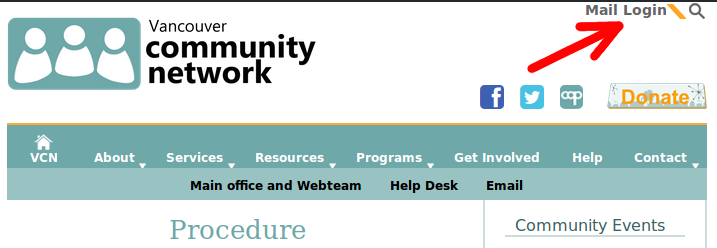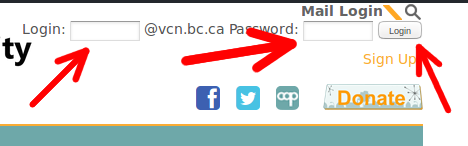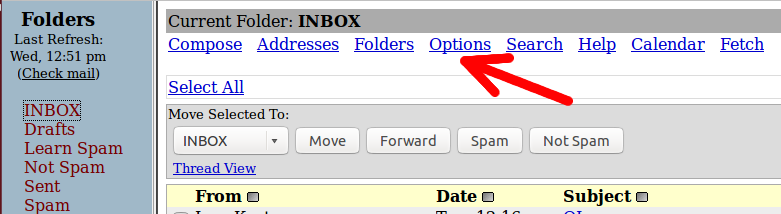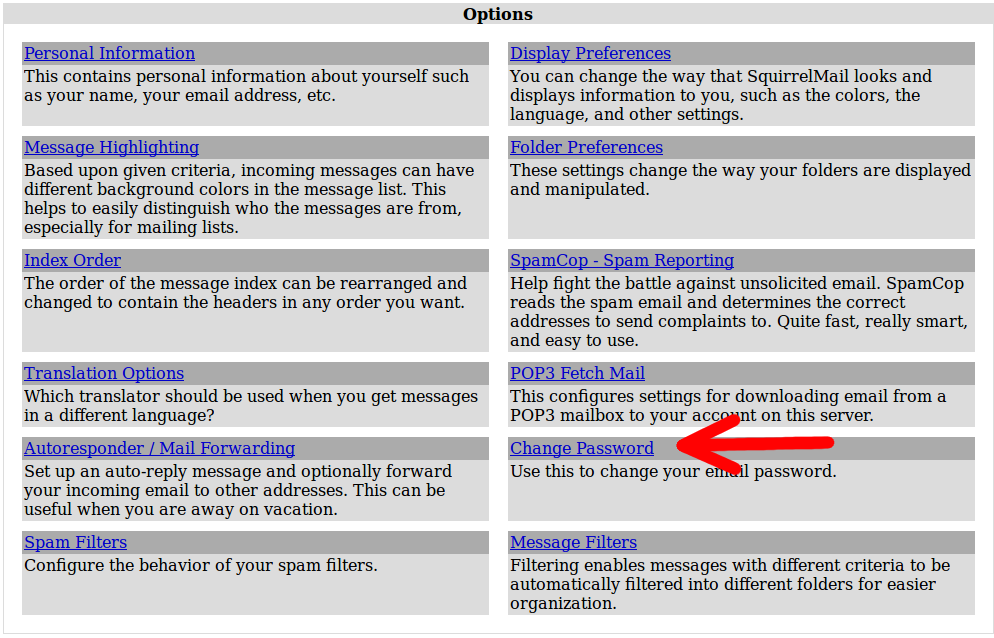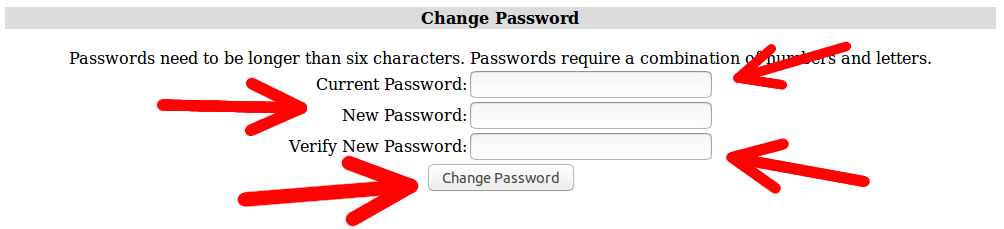You are limited to 100 MBs of e-mail space for your account.
Any space over 100 MBs, you will be given a warning. Then, your account may be subject to closure.
Deleting you emails is one of the best ways to prevent this from happening.
Once you are in your webmail, the most appropriate way to delete your e-mails is when:
1) You click on the checkbox on the left hand side.
2) Then, click on Delete.
If you would like to delete mass e-mails, here is what you can also do.
1) You click on the Select All button beside Show All.
2) Then, click on Delete on the top-right hand corner of the page.