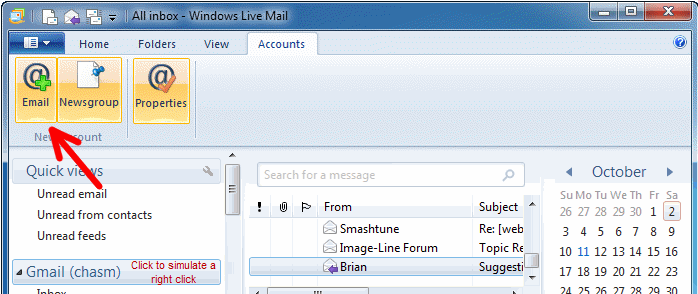- Open Windows Live Mail
- A Pop-Up should automatically appear to add an e-mail account.
NOTE: If it does not appear automatically: go to Accounts tab and click on Email button on the left panel.
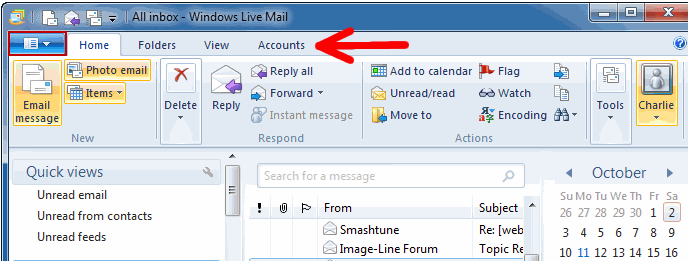
- Enter the address to be shown in your e-mail eg. [email protected] in the E-mail address field.
- Enter your VCN password in the Password field. If you would like Windows Live Mail to remember your password make sure the Remember password check box is checked.
- Enter your Display Name. This is the name that will appear to people when you send e-mails.
- Click Next.
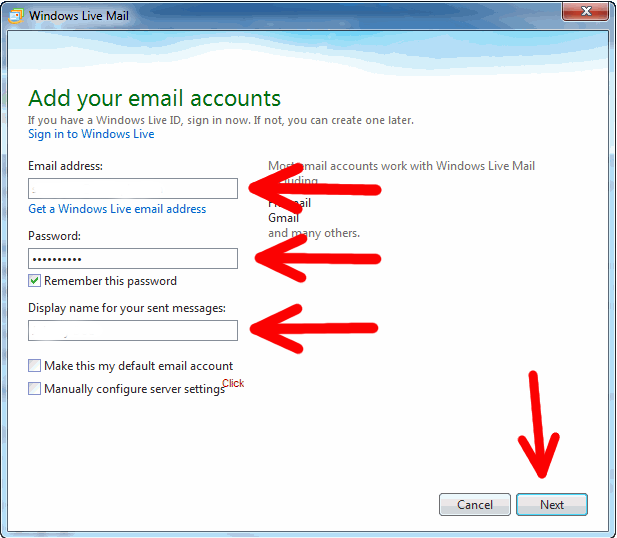
- Under Incoming Server Information enter mail.vcn.bc.ca in the incoming server field.
- Under Outgoing Server Information enter out.vcn.bc.ca in the outgoing server field. (Using the Outgoing Mail Server ‘out.vcn.bc.ca’ first requires registering for access HERE)
- Click Next. Then click Finish.
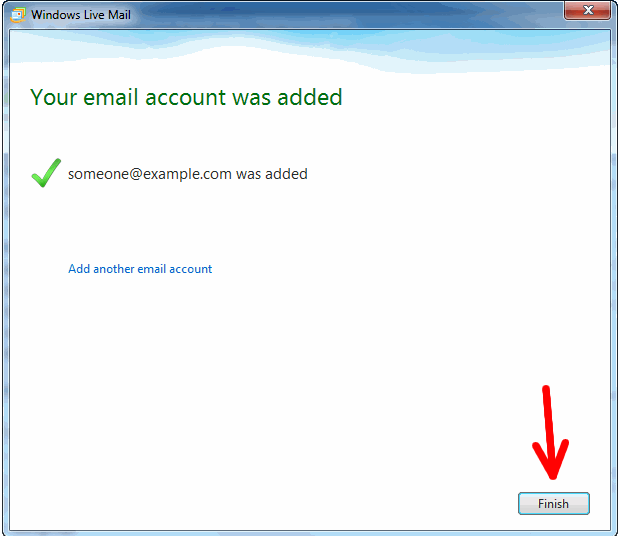
Email Help Procedure
Windows Live Mail
Posted June 20, 2014 by .