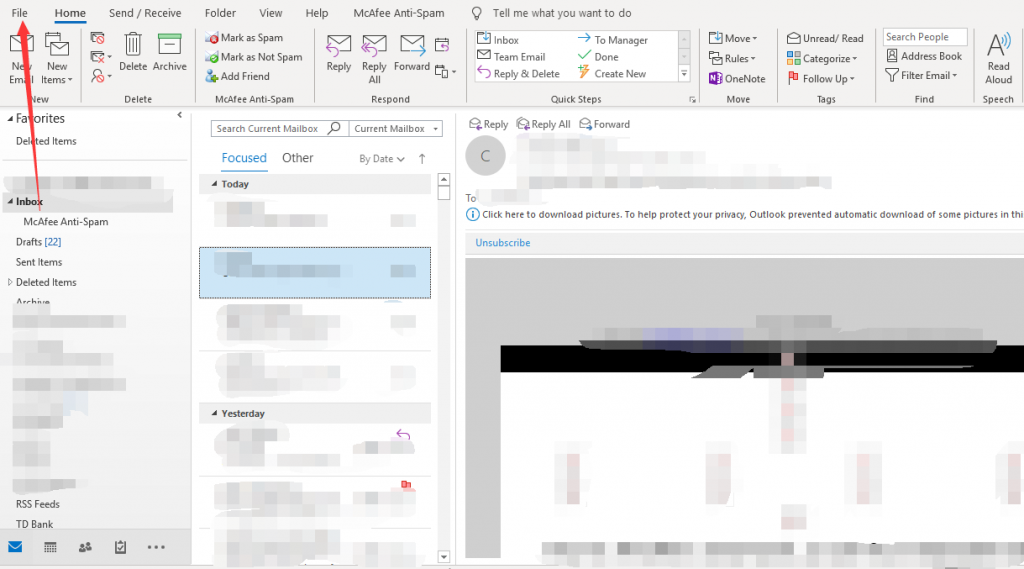
- Locate “Files”.
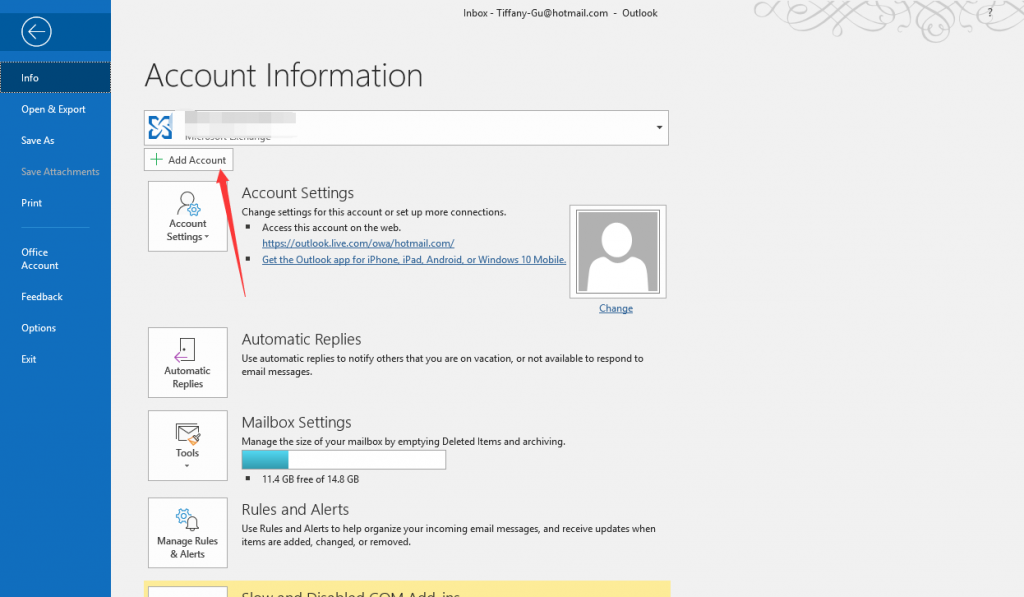
2. Click Add Accounts.
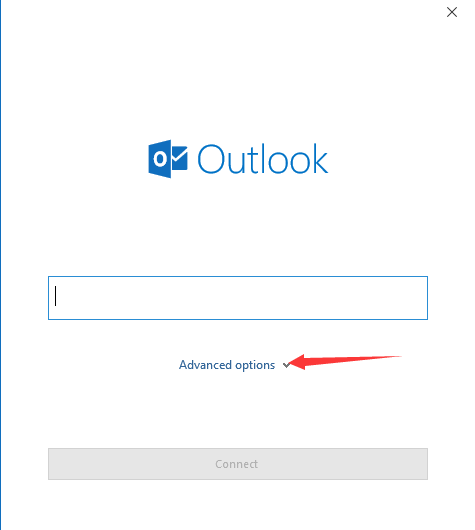
3. Click Advanced Options.
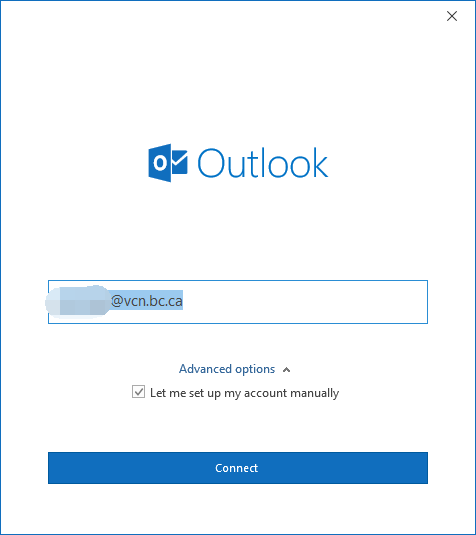
4. Type in your VCN email address.
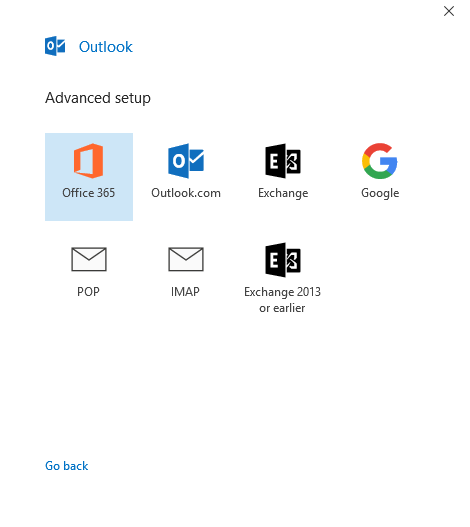
5. Select POP.
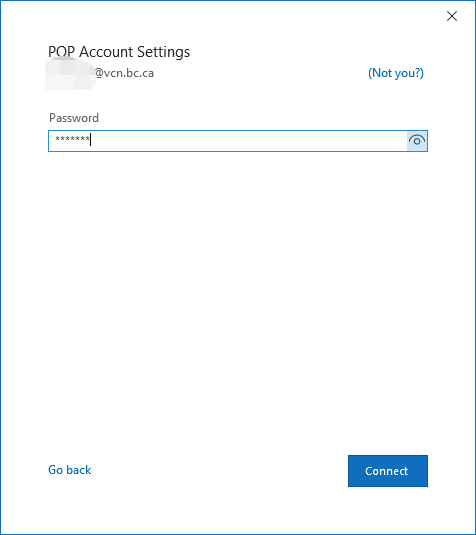
6. Enter password for email address.
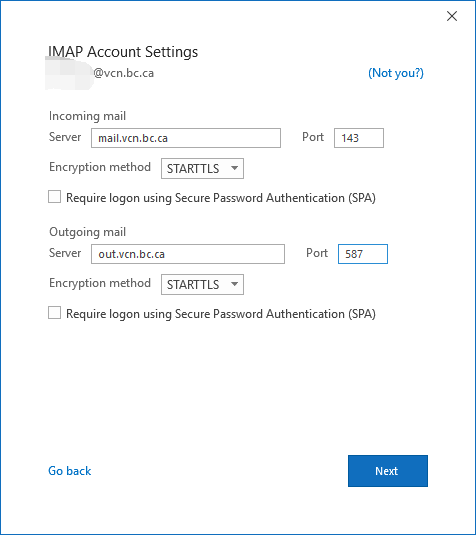
7. Enter the information as stated in the picture.
Incoming mail
Server: mail.vcn.bc.ca
Port: 143
Encryption Method: STARTTLS
Outgoing mail
Server: out.vcn.bc.ca (Using the Outgoing Mail Server ‘out.vcn.bc.ca’ first requires registering for access HERE)
Port: 587
Encryption Method: STARTTLS
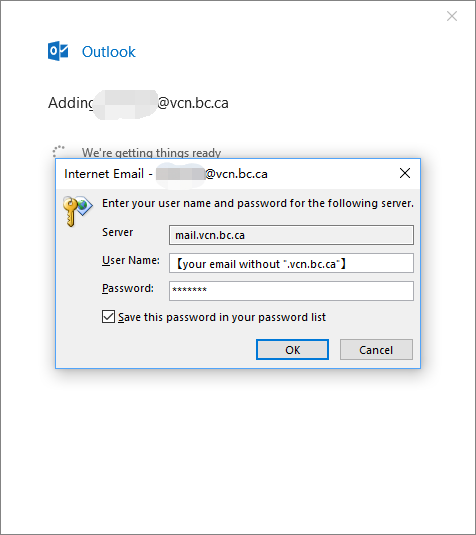
8. Make sure your username is correct.
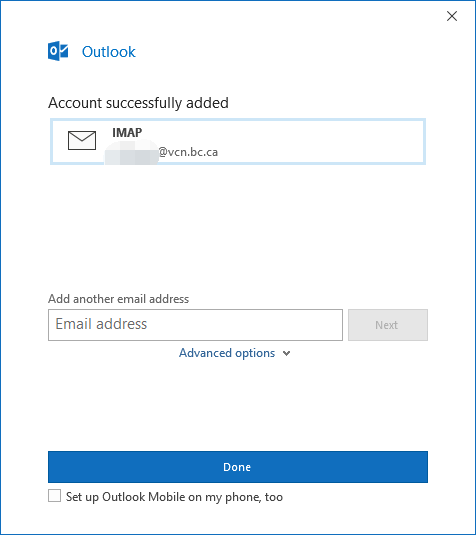
9. Account successfully added.
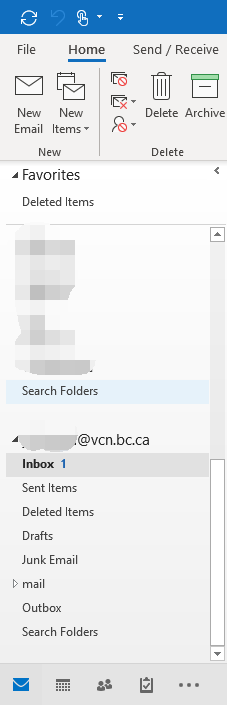
10. Now your VCN email is available to use.
