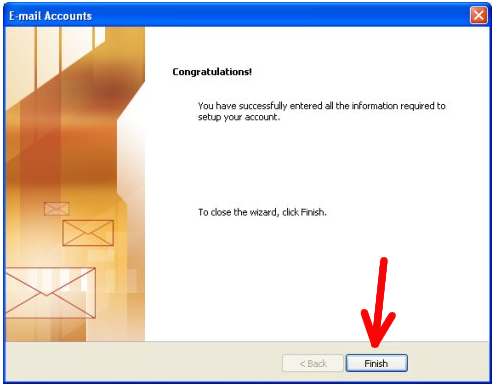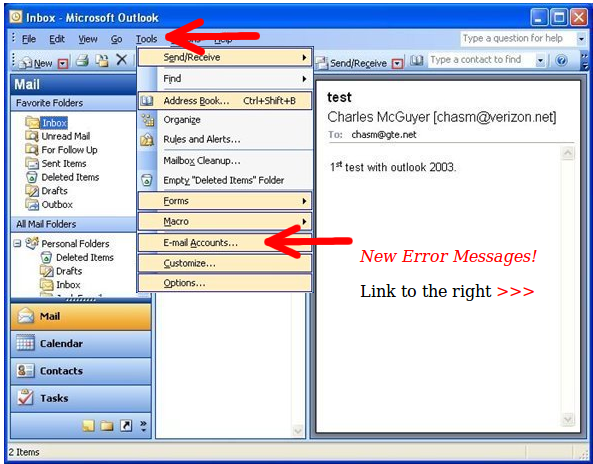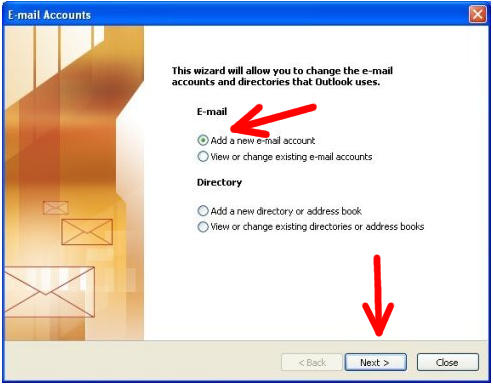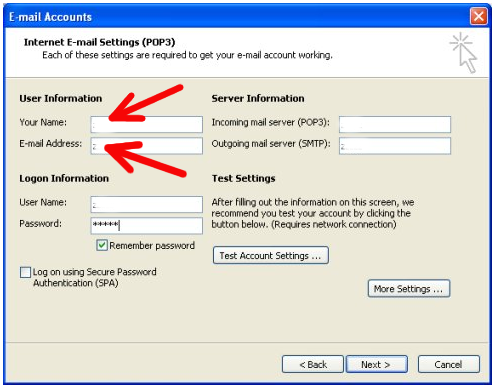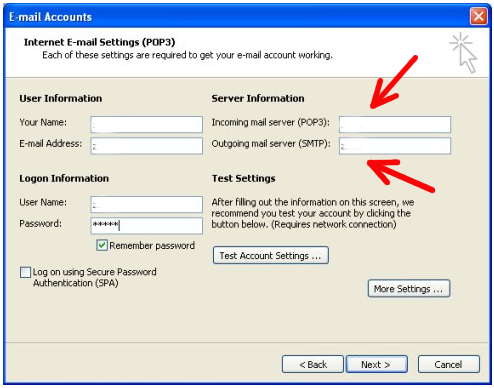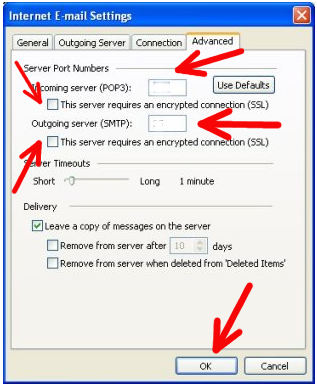Here are the instructions for Outlook 2003 in case you were interested to know.
- Select POP3 and press on Next button:
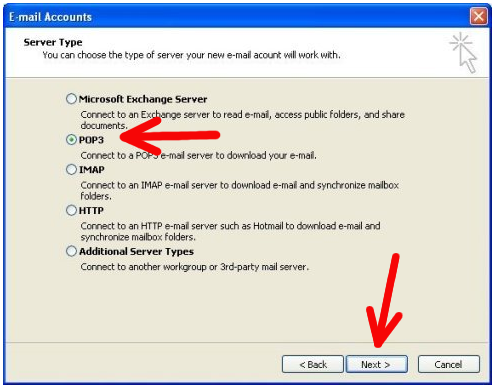
- For the part where it says to type your User Information, please type:
- Your Name, which you would like to use to identify yourself.
- Also, type your e-mail address, which for example, can be [email protected].
- For the part where it says to type your Logon Information, please type your username (without the @vcn.bc.ca); please type also your password:
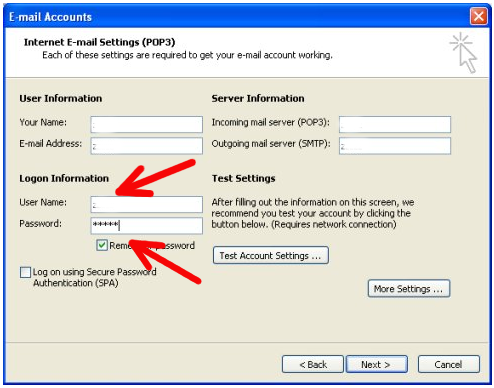
- For the part where it says to type in your Server Information:
6-1. NOTE: Using the Outgoing Mail Server ‘out.vcn.bc.ca’ first requires registering for access HERE.NOTE: If you wish to use Telus or Shaw as your internet provider, please go to your provider’s website and follow their Outgoing Server settings.
-
- Please type your Incoming mail server (POP3): mail.vcn.bc.ca
- Your Outgoing mail server (SMTP): out.vcn.bc.ca
-
- Press on More Settings button, go to Advanced tab, and change the configurations as following:- Incoming server (POP3): 110
– Check “The server requires a secure connection (SSL)” check-box
– Outgoing server (SMTP): 587
– Check “The server requires a secure connection (SSL)” check-box - Press on Ok button.
- Press on More Settings button, go to Advanced tab, and change the configurations as following:- Incoming server (POP3): 110
6-2. When you use VCN dial up connection:
- field enter mail.vcn.bc.ca
- select No Authentication
-
- After you are done filling out the User Information, Logon Information, and Server Information, click on More Settings:
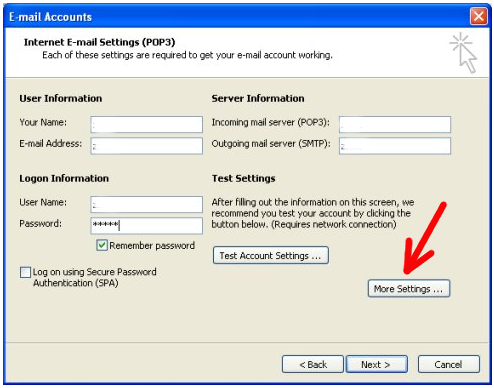
- Click on the Outgoing Server tab:
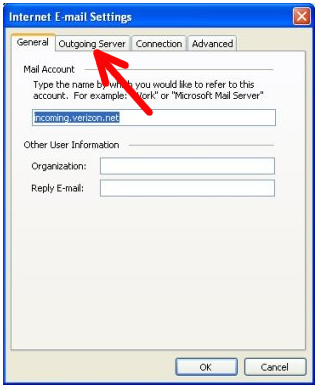
- Check the box My outgoing server (SMTP) requires authentication. Click on the radio button, Use same settings as my incoming mail server:
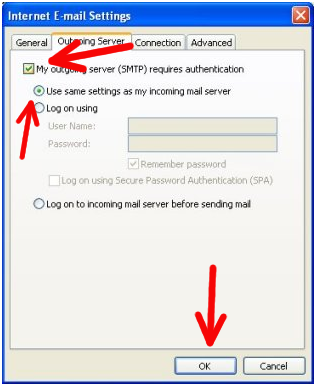
- Click OK once you are done
- Click Finish: