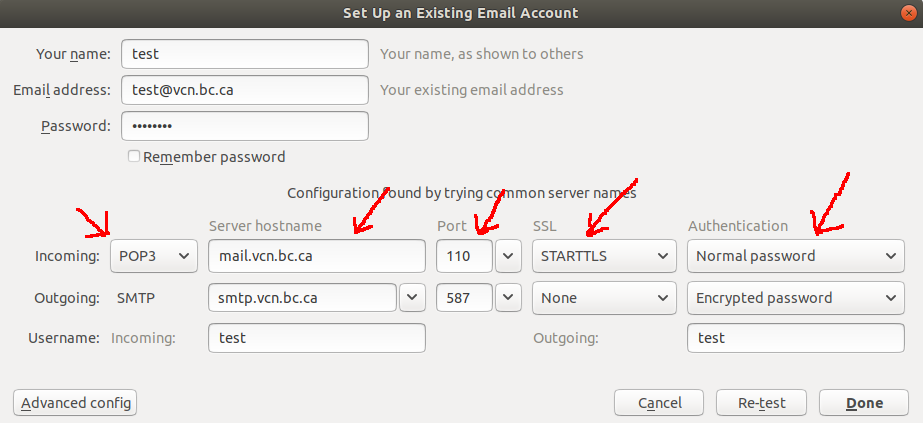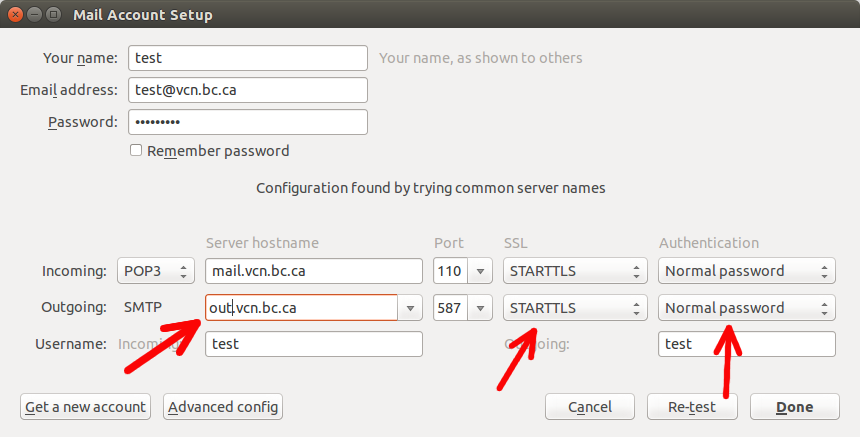- Open “Mozila Thunderbird” and select Email:
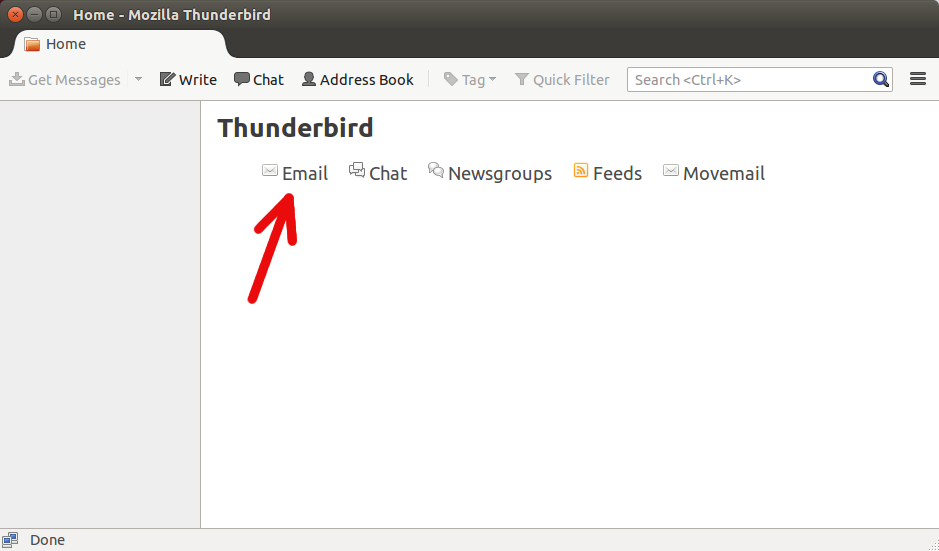
- Enter the following:
- Name (the name that will appear on e-mails sent)
- E-mail address
- Password
- Press “Continue” button when finished:
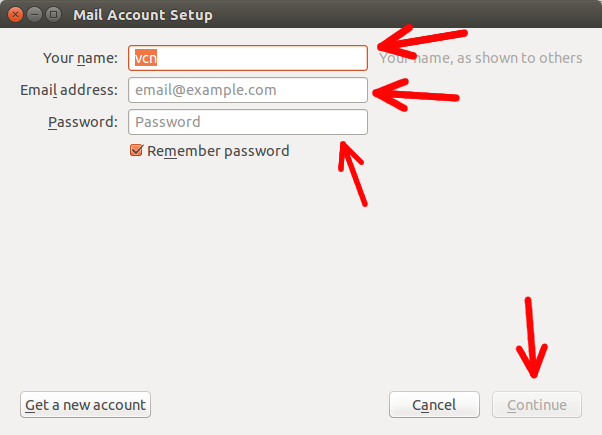
- Select POP3 (keep mail on your computer):
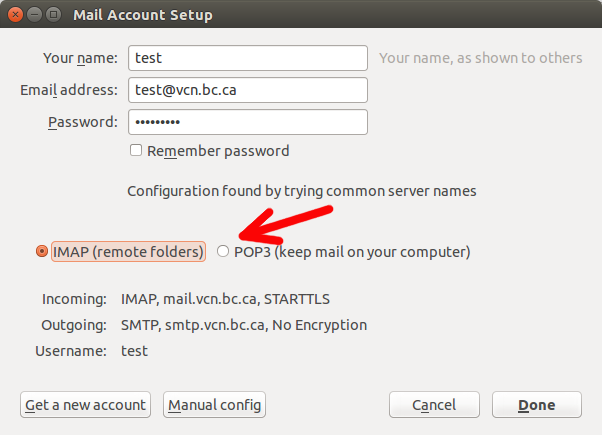
- Click on the “Manual config” button:
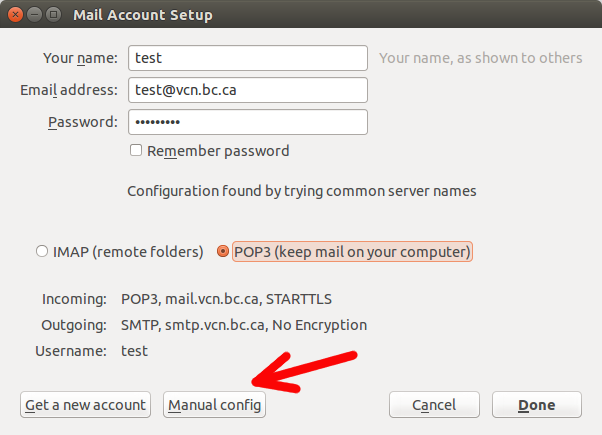
- Look at Incoming Server settings and check that these values have been configured automatically. Otherwise, type in the following:
- Look at Outgoing Server settings (SMTP) and input the information below. (Using VCN’s outgoing server requires you to register in advance):
- When you use VCN’s dial up connection:
- Server hostname: mail.vcn.bc.ca
- Port: 25
- Select No Authentication
- If you are using another ISP please use their guide.
Email Help Procedure
Mozilla Thunderbird
Posted June 20, 2014 by .