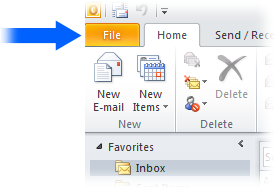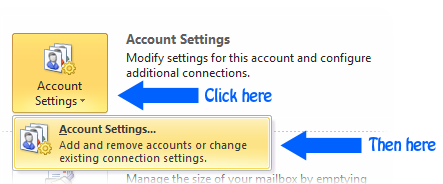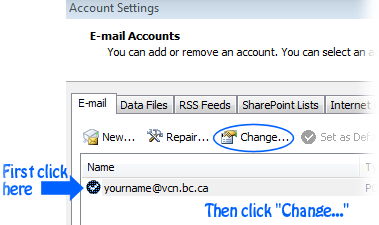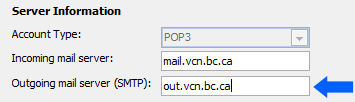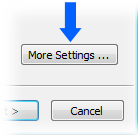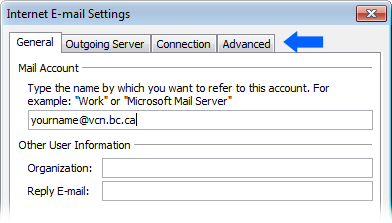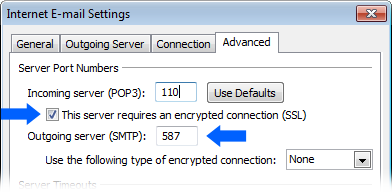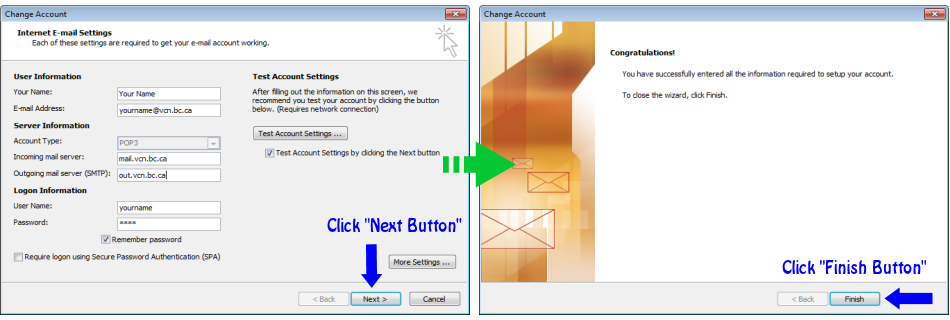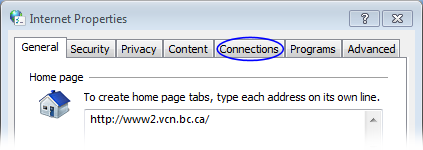(This document is based on Windows 7, however the steps also apply for Windows XP.)
This guide is for VCN members who use Microsoft Outlook 2010 to send and receive messages through their VCN email account, and have, or are planning to switch to a high-speed Internet connection (via Shaw or Telus etc.) instead of using the dial-up modem connection provided by VCN. These changes must be made in order to ensure that Outlook 2010 can send and receive your VCN email properly with high-speed Internet.
Note: If you plan to leave your dial-up modem connected to the phone line, and have a high-speed account please see the section at the end of this document entitled “Leaving the dial-up modem connected to the phone line” for a solution to a problem which sometimes arises.
Before making these changes, if you haven’t already done so, please sign up for the VCN outbound email service.
1. Open Outlook, and click the “File” tab on the top left-hand side.
2. In the window that opens, first click on the large “Account Settings” button, which will display a single item menu also labelled “Account Settings”, click on it second.
3. If you have more than one account set up in Outlook click on your VCN account in the list. [If Outlook is set up with only one account it will be preselected for you.] Then click the “Change…” button. This will open the “Internet E-mail Settings window. (In the graphic below “yourname@vcn.bc.ca” represent your account. Your email address will of course be different.)
4. In the “Internet E-mail Settings window, change the information in the box titled “Outgoing mail server (SMTP)” to out.vcn.bc.ca .
5. Now, on the bottom right side of the same window click the “More Settings…” button. This will open a smaller window called “Internet E-mail Settings”.
6. Click click on the “Advanced” tab.
7. Make the following changes:
- The Incoming Server (pop 3)” should be 110
- Make sure there is a tick mark in the box next to “This Server Requires an Encrypted Connection (SSL)“
- The Outgoing server (SMTP) should be 587
- The “Use the following type of encrypted connection” should be set to None.
8. Click the OK Button at the bottom of the window. This will take you back to the “Internet E-mail Settings window. and click the Next Button at the bottom. To complete the process, click the Finish Button on the congratulations screen.
SUPPLEMENTAL: Leaving the dial-up modem connected to the phone line.
These instructions will set the modem to only dial [and use the phone line] when you explicitly choose to use the modem, from either the start menu or an icon on your desktop. This can be useful if you are sending faxes etc. from your computer via the dial-up modem.
Occasionally, if the dial-up modem is still installed after you get high-speed service, it may occasionally attempt to dial out when certain programs are used. Which will temporarily disable your high-speed connection while the dial-up modem is active. Follow the steps to resolve the problem:
A. Open the start menu and in the search box type Internet options and hit the enter key, or selected from the list. (It will be at the top.) This will open a window titled “Internet Properties”. (Windows XP users will find the Internet Options icon in their Control Panel.)
B. In the Internet Options window select the Connections tab.
C. Choose the option to “Never dial a connection“. This will prevent the modem from automatically dialling any connection. You can still use the modem however if you manually select the VCN dial up connection from the start menu.
D. Click the “Apply” button and close the window. This completes the Supplemental steps.