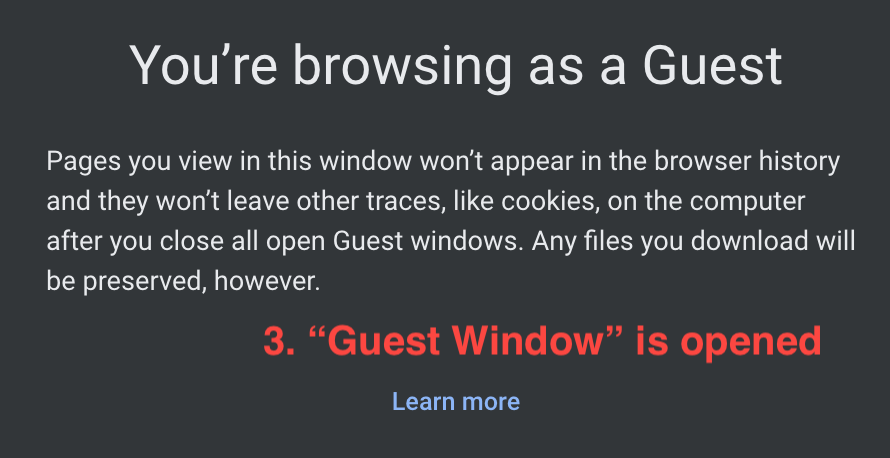When people use public computers in the library or someone’s computer to login their accounts on web browsers (Google Chrome, Safari, Firefox……), the regular window records the personal information (ID, password, bank account, bank card information… etc.), histories of websites that users visit and as well users’ searching preference (cookies). If the users do not clear data, history and cookies from the browser setting, the next person can see previous users’ information such as username, password…when this person go to the same website.
Therefore, people should use the “Guest Window” to avoid their information be seen by other people.
Follow below steps to open a guest window.
Step 1: Find out a mark of the “current user” on the right top corner on a regular Google Chrome window and click it (see in the 1st picture).
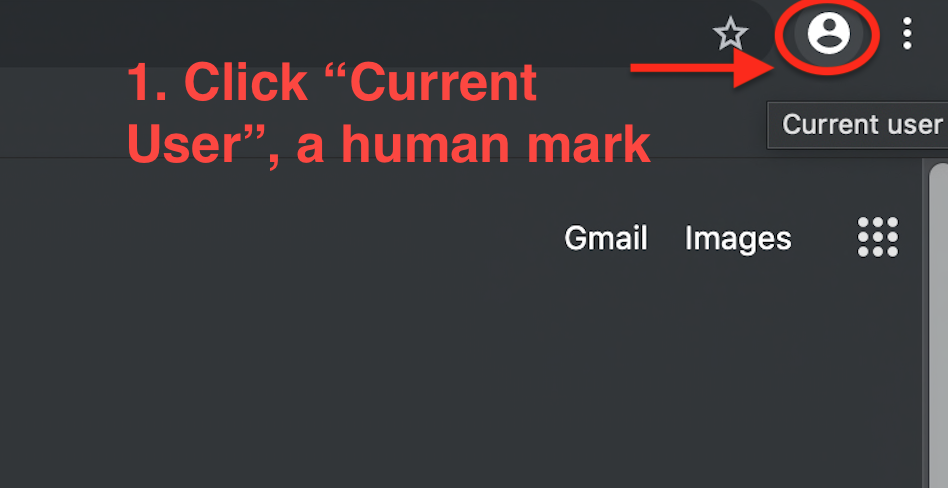
Step 2: After click the current user, move the mouse down to the option of “Open Guest Window” and click it (see in the 2nd picture).
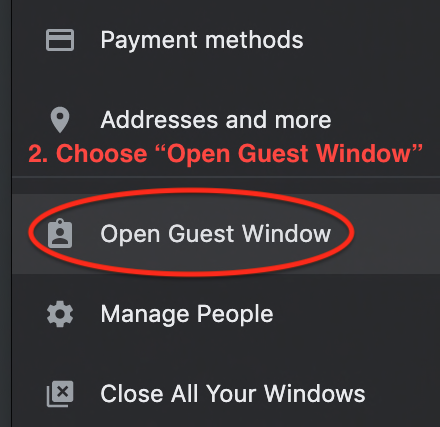
Finally, a guest window is opened and it is the same as the 3rd picture.