If your INBOX size is Full , then follow the procedure to reduce the size of your INBOX in Apple Mail
1) To check the mail box size:
1. Open Mail. 
2. Click View, select Message Attributes, then select Size.
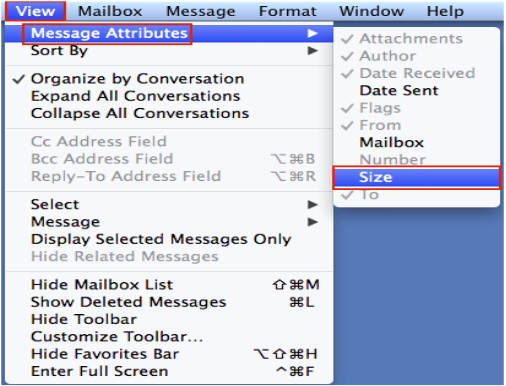
3. The size of the message will now appear in the preview pane.

2) To reduce the mailbox size
1. In the Mail app  on your Mac.
on your Mac.
2. select messages or conversations in the list.
3. Click the Delete button ![]() in the Mail toolbar or press the Delete key.
in the Mail toolbar or press the Delete key.
*** Important *** If you delete a mailbox, all of the messages in the mailbox are deleted.
4. You can search for a set of messages to delete.
For example, you can search for messages dated August 1 through September 5, 2018 by entering
“date:8/01/18-9/05/18” in the Mail search field. Or, search for messages from a specific person by \ \
entering a name in the search field. Then select and delete the found messages.
3) Permanently delete emails
1. In the Mail app  on your Mac
on your Mac
2. choose Mailbox > Erase Deleted Items, then choose an account.
You can also Control-click a Trash mailbox in the Mail sidebar, then choose Erase Deleted Items.
