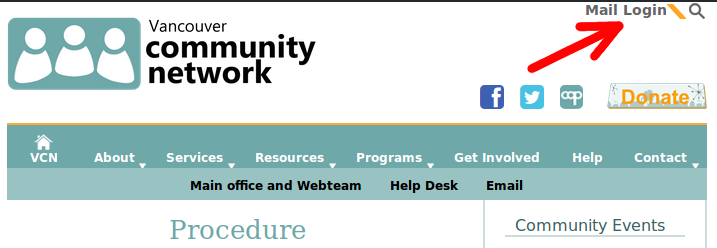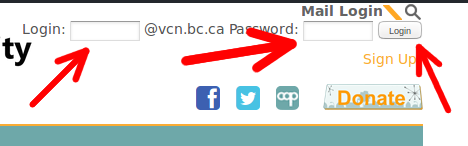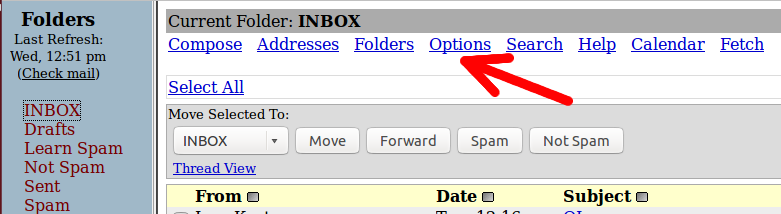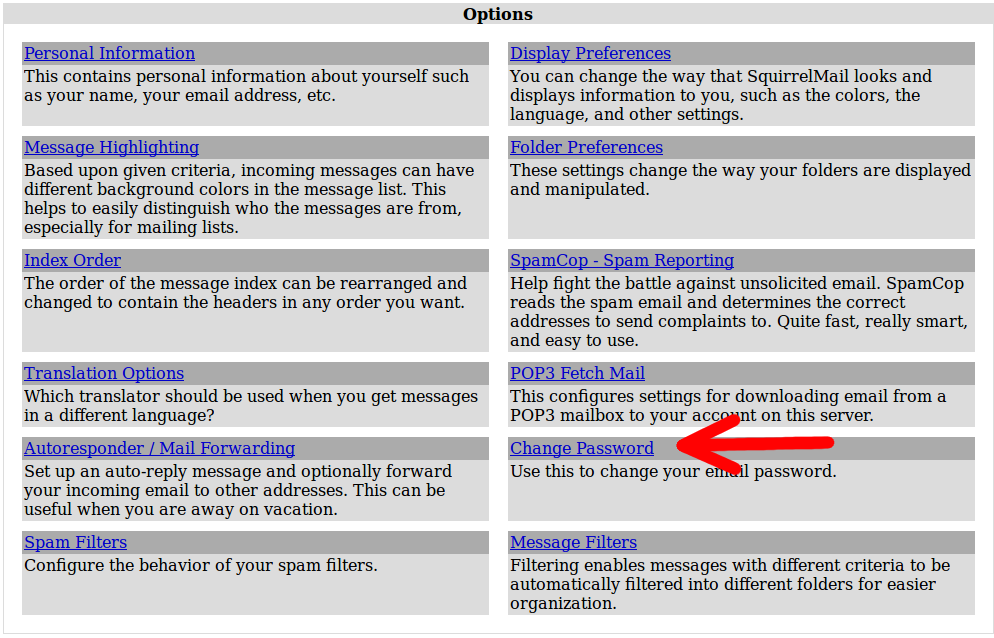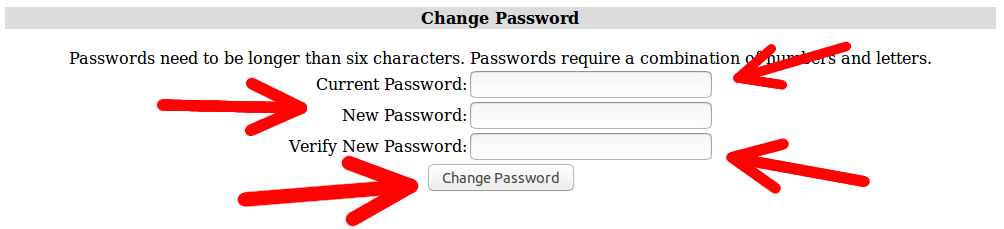The authorized person of the organization must send us a signed letter on the group’s letterhead stating the following:
- The full name of the group and their login id
- They are the authorized group contact for their VCN account
- They are writing to request a password reset
- A phone number where they can be reached to establish their identity and their preferred password
- Fax the letter to us at 1-855-299-0647
- When we have receive the letter, someone on the help desk team will call them.
Note: An online change takes effect immediately. A change request for us can take a few business days to complete. We try to complete all change requests by the end of the working week.